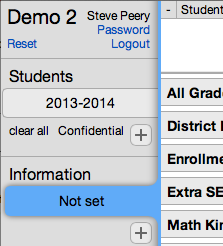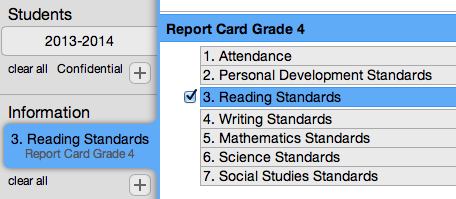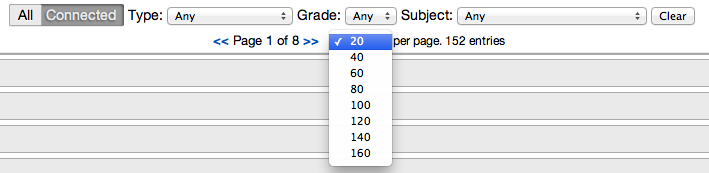Difference between revisions of "Selecting Information"
(→Single Selection) |
|||
| Line 10: | Line 10: | ||
For [[Viewing Data|Viewing Data]], multiple pieces of information can be selected. | For [[Viewing Data|Viewing Data]], multiple pieces of information can be selected. | ||
| + | |||
2. Click on the Information (e.g. Report Card Grade 4) to reveal its unit(s) and select the unit you wish to enter data for (e.g. Reading Standards). To remove a selected piece of information, click on the name of a new piece of information you wish to select in its place or remove the check. You can also get rid of it by clicking on the 'x' in the top left of the Information box or using the 'clear all' right below. | 2. Click on the Information (e.g. Report Card Grade 4) to reveal its unit(s) and select the unit you wish to enter data for (e.g. Reading Standards). To remove a selected piece of information, click on the name of a new piece of information you wish to select in its place or remove the check. You can also get rid of it by clicking on the 'x' in the top left of the Information box or using the 'clear all' right below. | ||
| Line 23: | Line 24: | ||
Filter Bar | Filter Bar | ||
[[File:VCAT2_InfoFilter.png]] | [[File:VCAT2_InfoFilter.png]] | ||
| − | |||
= Multiple Selections = | = Multiple Selections = | ||
Revision as of 17:11, 27 January 2014
Single Selection
1. Click on 'Not Set' in the Information box to bring up the list of information. If any information had previously been selected, clicking on it in the Information box will allow you to change your selection. When your information is highlighted in blue, selecting a different piece of Information by clicking on its name will replace the previous selection.
For Entering Data, only one piece of information can be selected.
For Viewing Data, multiple pieces of information can be selected.
2. Click on the Information (e.g. Report Card Grade 4) to reveal its unit(s) and select the unit you wish to enter data for (e.g. Reading Standards). To remove a selected piece of information, click on the name of a new piece of information you wish to select in its place or remove the check. You can also get rid of it by clicking on the 'x' in the top left of the Information box or using the 'clear all' right below.
NOTE: The list of information can be lengthy and spread over multiple pages. By default, only the first page will be displayed. At the top, you can adjust the number of entries per page if you like or use the filter bar. The list of information can be filtered by Type, Grade, and/or Subject to narrow down the selection. Use the Clear button on the right of the Subject filter to cancel all filters.
Multiple Selections
There are two ways to select multiple pieces of information:
1. After selecting one piece of information, simply click in the box (not on the name) in front of the other information you want to select. (Clicking on the name will select that information BUT replace your first selection)
2. After selecting one piece of information, click on the + right below the Information Box. It will add a box for which you just select the information by clicking its name or the box in front of its name.
To remove a selected piece of information, click on its name in the list or remove the check. You can also get rid of it by clicking on the x in the top left of the information box. A single piece of information can only be removed by clicking on the x in its information box on the left or using the clear all. Clear All will always remove all pieces of information selected.