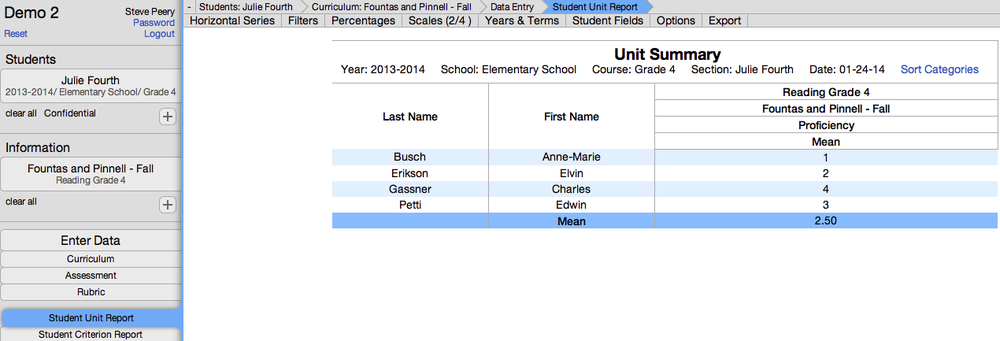Difference between revisions of "Viewing Data"
(→Student Unit Report) |
(→Student Unit Report) |
||
| Line 18: | Line 18: | ||
[[File:VCAT2_StudentUnitReport_sample.png|1000px]] | [[File:VCAT2_StudentUnitReport_sample.png|1000px]] | ||
| − | This | + | In this sample, one group of students is selected with one piece of information. This Student Unit Report displays one student per row with one summarized value for the unit. |
| − | [[#Options to Refine Report| | + | [[#Options to Refine Report|Click here]] to learn how to refine a report. |
== Student Criterion Report == | == Student Criterion Report == | ||
Revision as of 14:30, 24 January 2014
Contents
Options to View Data
There are many options to view data in VCAT. Data can be viewed not only where you enter the data but, also using the following reports:
• Student Unit Report
• Student Criterion Report
• Cohort Unit Report
• Cohort Criterion Report
• Custom Reports
Student Unit Report
In this sample, one group of students is selected with one piece of information. This Student Unit Report displays one student per row with one summarized value for the unit.
Click here to learn how to refine a report.
Student Criterion Report
This report will display one student per row with the detailed scores for each of the criteria in the unit.
Cohort Unit Report
This report will display one cohort per row with one summarized value for the unit.
Cohort Criterion Report
This report will display one cohort per row with the detailed scores for each of the criteria in the unit.
Custom Reports
Custom Reports are reports specifically created and customized for your SU/district, and ready to download/print.
1. Select the student(s).
2. Click on Custom Reports to get the list of custom reports available to you.
3. Select the date. The date displayed on the left of the filter bar is the date you wish to run the report for. If the date needs to be changed, simply click on it and you will be prompted to choose a date with a calendar. Select a new date and click on Ok.
4. Select the custom report of your choice by clicking on PDF. The list can be filtered by Type, Grade, and/or Subject to narrow down the selection. Use the Clear button to the right of the Subject filter to cancel all filters.