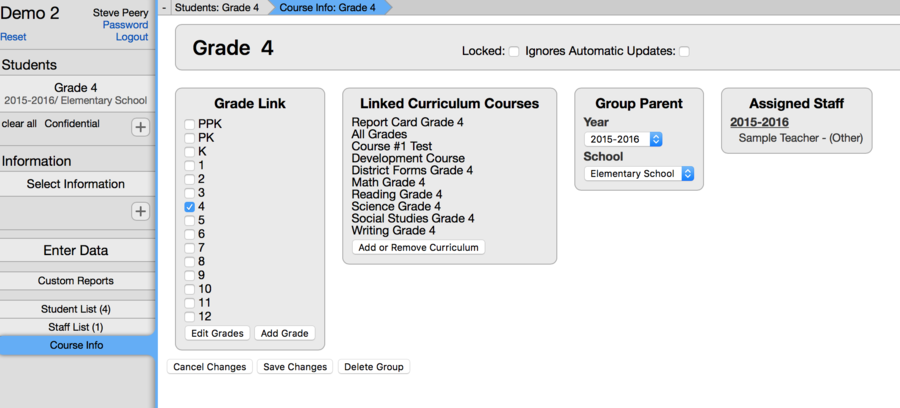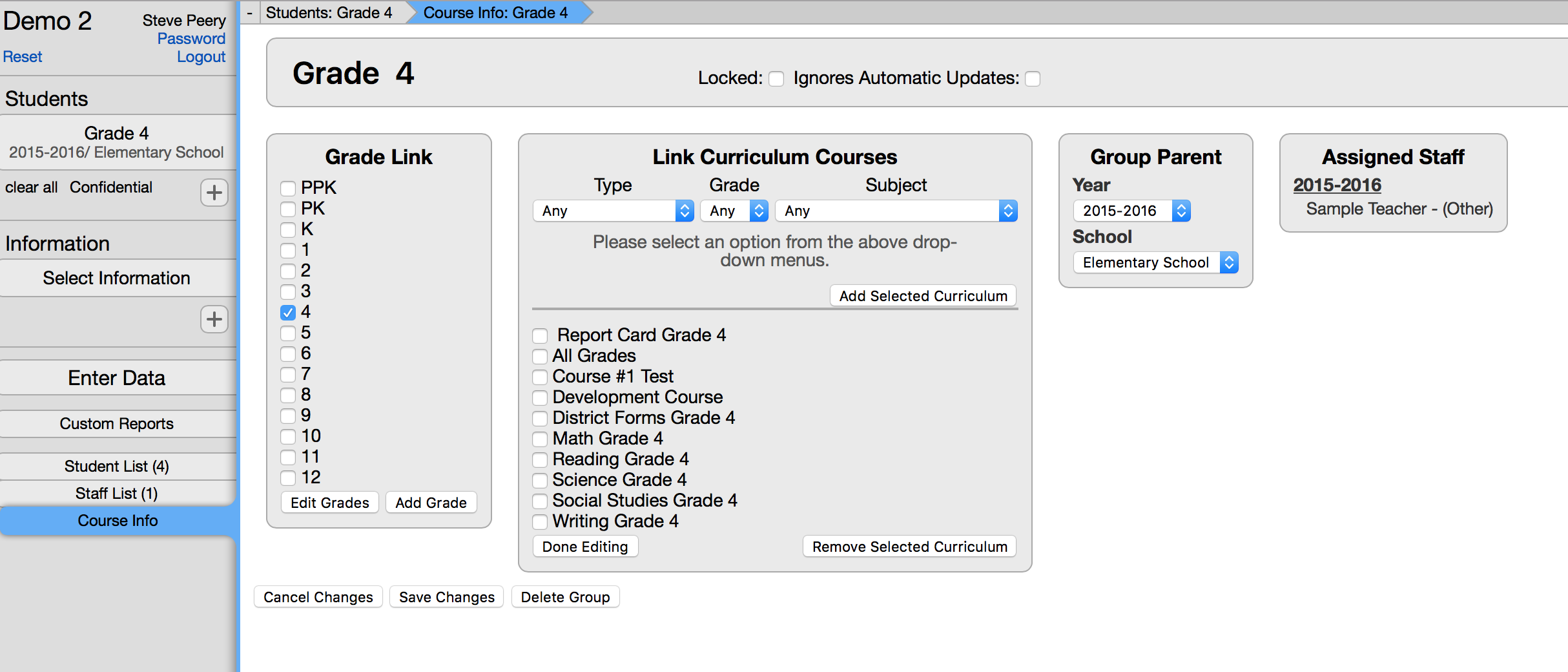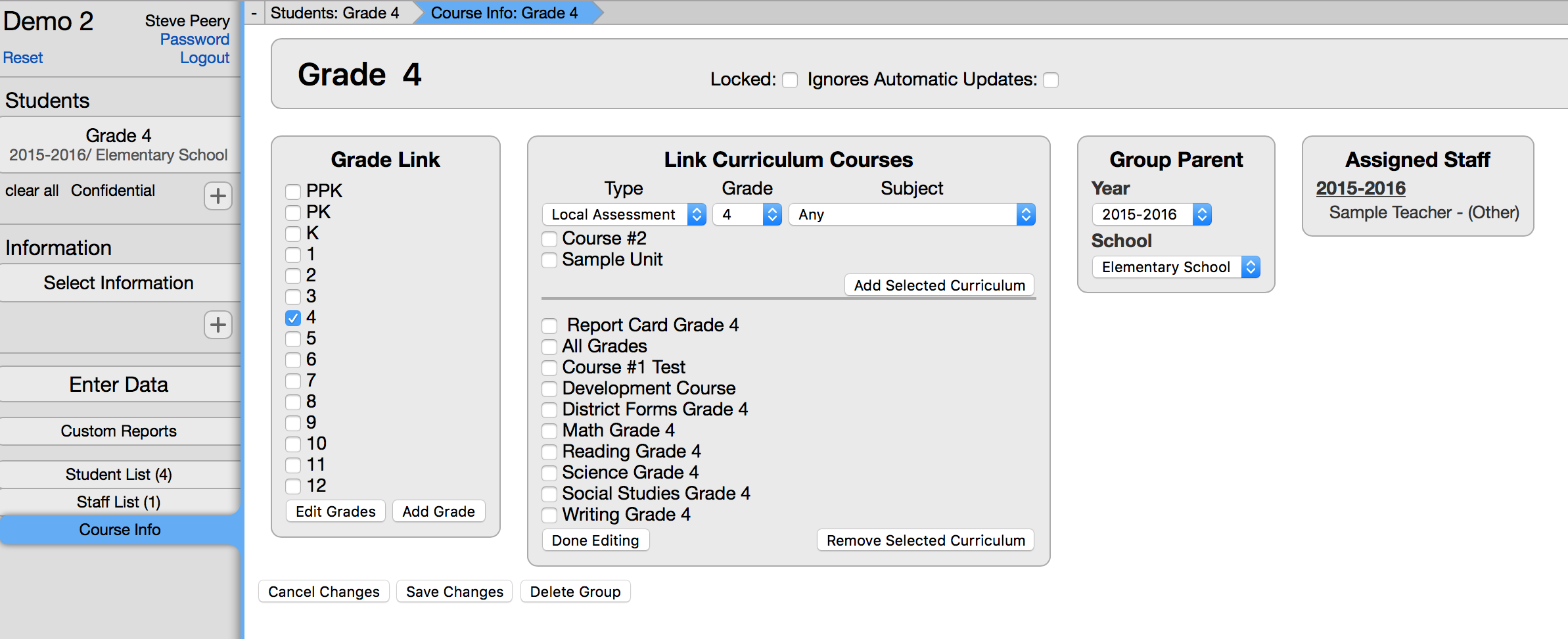Difference between revisions of "Curriculum Options"
From VCAT WIKI
(→Link Curriculum) |
(→Link Curriculum) |
||
| Line 19: | Line 19: | ||
* Click on '''Course Info''' in the left column. | * Click on '''Course Info''' in the left column. | ||
| − | [[File:Wiki_VCAT2_LinkedCurriculumCourses.png]] | + | [[File:Wiki_VCAT2_LinkedCurriculumCourses.png|900px]] |
* In the Linked Curriculum Courses, click '''Add or Remove Curriculum'''. | * In the Linked Curriculum Courses, click '''Add or Remove Curriculum'''. | ||
Revision as of 14:55, 17 December 2015
Contents
View Curriculum
Edit Curriculum
Approve Curriculum
Link/Unlink Curriculum
In order to have curriculum/assessments available to teachers for data entry, that curriculum needs to be linked to the student groups at the course level.
Link Curriculum
- Select the year, the school, and the course (e.g. Grade 3, Math 4, Literacy 5,...).
- Click on Course Info in the left column.
- In the Linked Curriculum Courses, click Add or Remove Curriculum.
Any curriculum already linked will show below the line under Add Selected Curriculum.
- Select Type, Grade, and/or Subject to populate the list of curriculum/assessments available.
- Check the curriculum you wish to link.
- Click on Add Selected Curriculum. It will move the curriculum you just selected below the line under Add Selected Curriculum.
- If you need to link a different curriculum that didn't show up in the list of curriculum available, change your filter for Type, Grade, and/or Subject to re-populate a new list. Again, check the curriculum you wish to add, and click on Add Selected Curriculum.
- If you are done adding curriculum, click on Done Editing button at the bottom left of the Link Curriculum Courses section.
- Then click on Save Changes below.