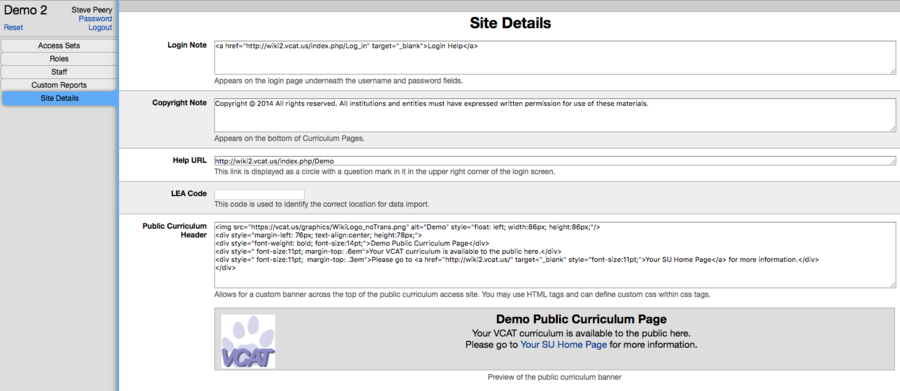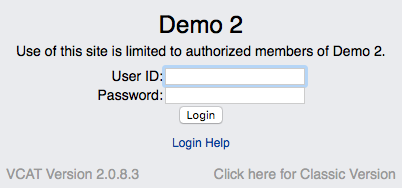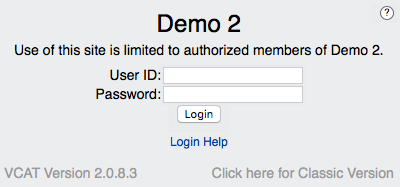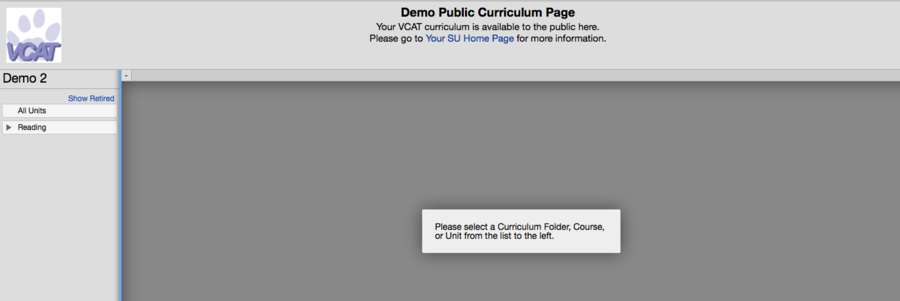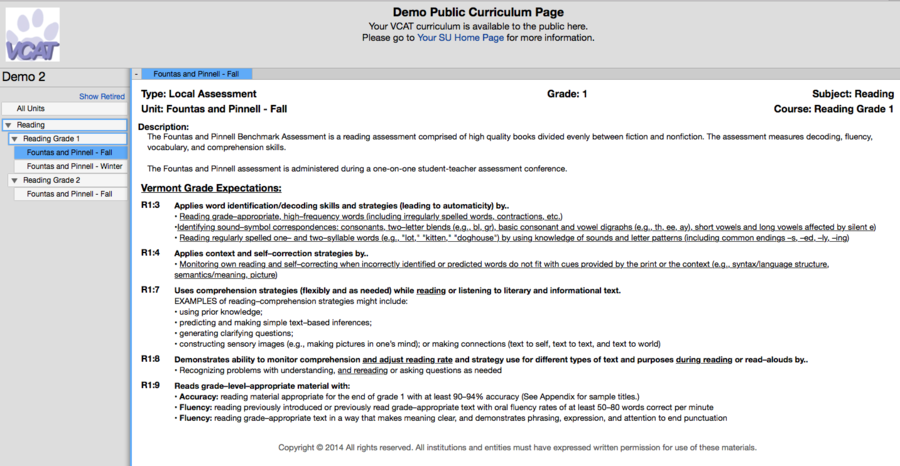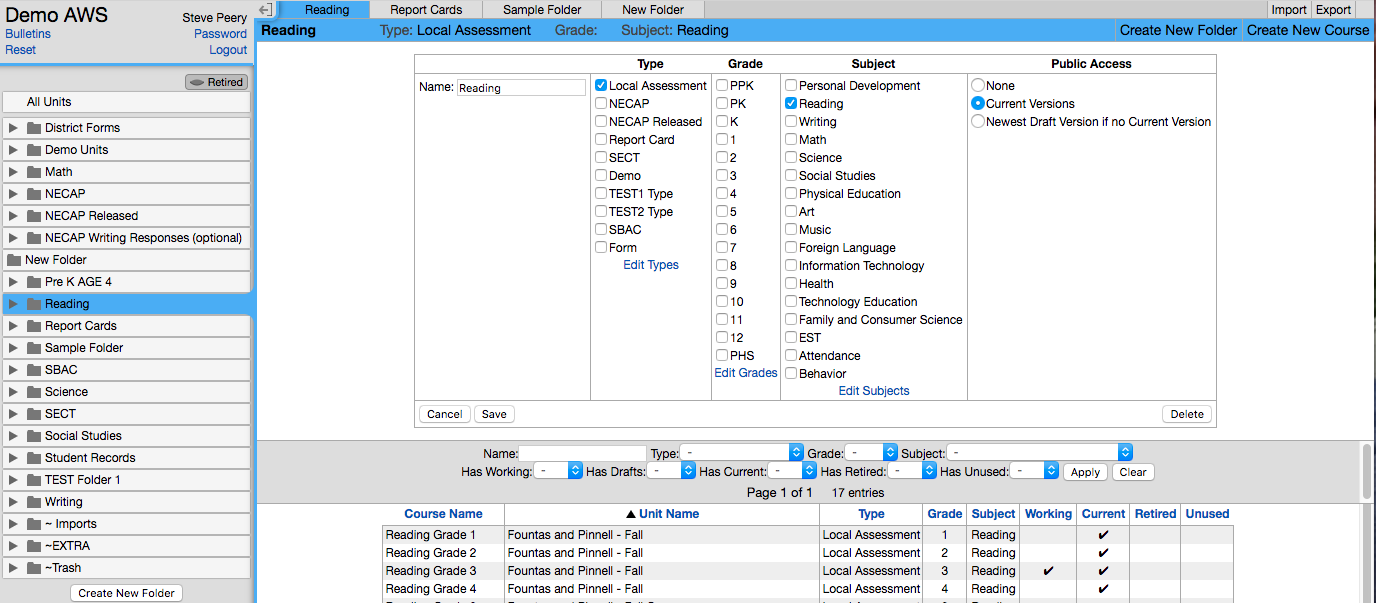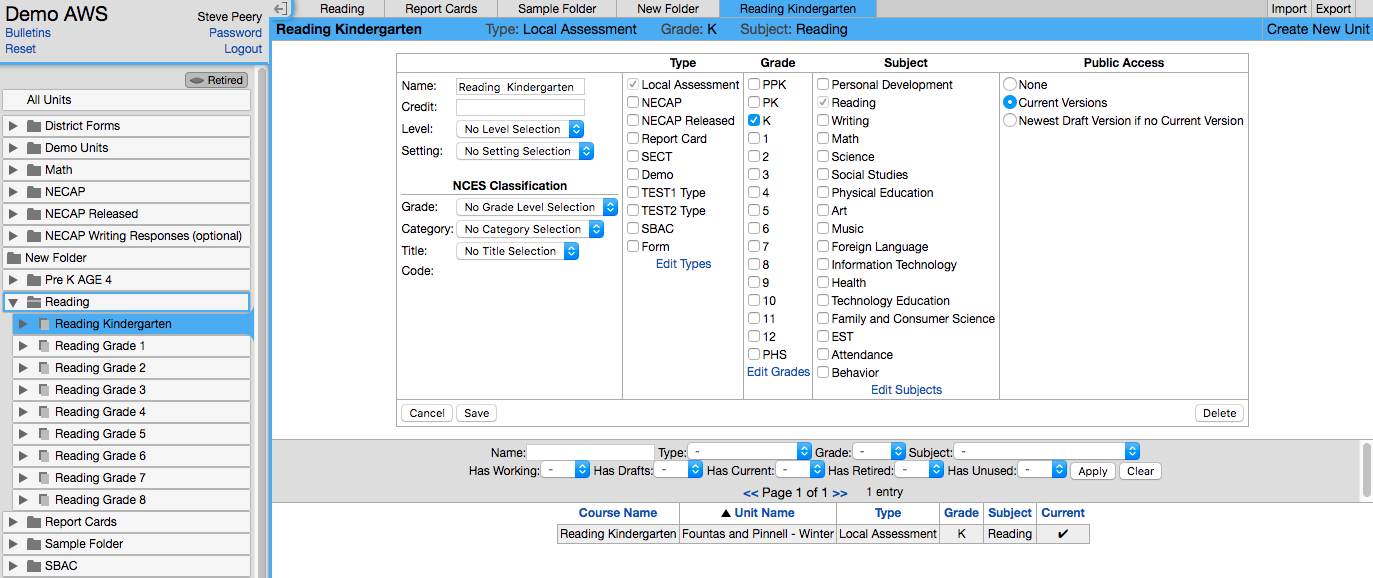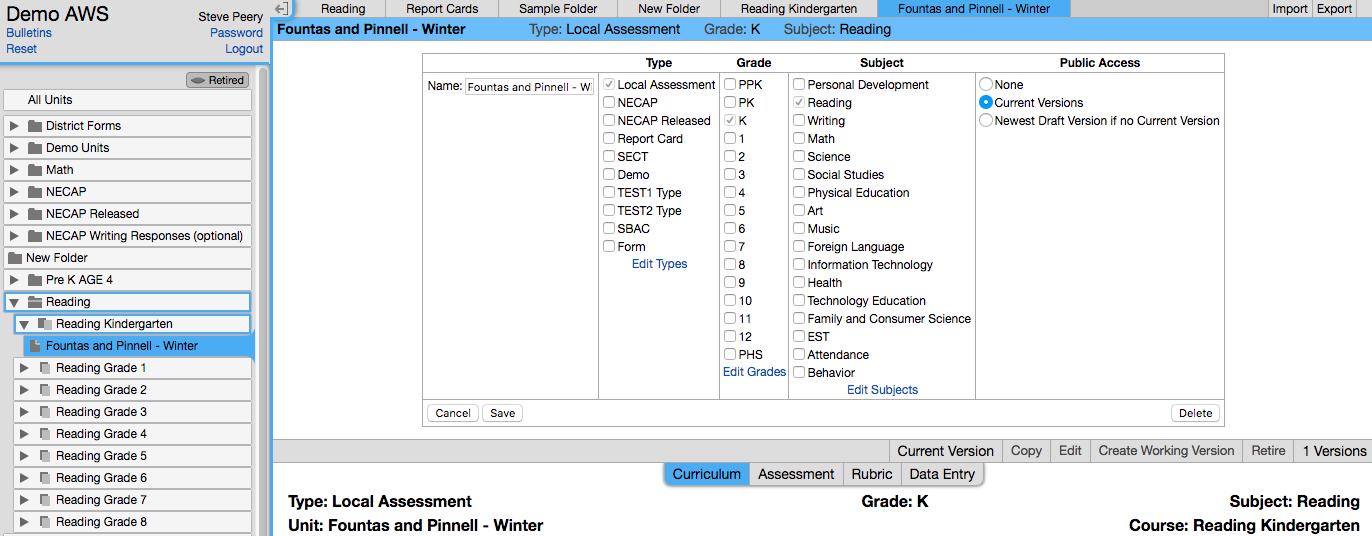Difference between revisions of "Site Details"
(Created page with "* Site Details is only available to Full Access users. * It's found under the A (admin) tab and looks like this: File:Wiki2_VCAT2_SiteDetailsPage_w_VCAT_logoInfo2.png|900...") |
(→Public Curriculum Header) |
||
| Line 39: | Line 39: | ||
| − | * To access | + | ==== How to Access Public Curriculum ==== |
| + | |||
| + | * To access your public curriculum, type in vcat.us/yourVCATsite/public (like vcat.us/demo/public for the Demo site). | ||
| + | |||
| + | * You can access any SU/SD's public curriculum by typing vcat.us/SU/public. | ||
| + | |||
| + | |||
| + | ==== How to Make Curriculum Public ==== | ||
| + | |||
| + | * By default, there is no public access to any curriculum. | ||
| + | |||
| + | * For your SU/SD, you can choose to make any Folders, Courses, and/or Units public. When you do, ONLY the curriculum pages become public. | ||
| + | |||
| + | |||
| + | ===== Folder ===== | ||
| + | |||
| + | * When you grant public access at a Folder level, all the curriculum courses and units within that folder inherit public access. | ||
| + | |||
| + | * Select the Folder, click on the top bar where the Folder name is written in bold letters to get the drop-down with Public Access details, click on the radio button in front of Current Versions, and hit Save at the bottom left. | ||
| + | |||
| + | [[File:Wiki_VCAT2_Folder_PublicAccess.png]] | ||
| + | |||
| + | |||
| + | ===== Course ===== | ||
| + | |||
| + | * When you grant public access at a Course level, all the curriculum units within that course inherit public access. | ||
| + | |||
| + | * Select the Course, click on the top bar where the Course name is written in bold letters to get the drop-down with Public Access details, click on the radio button in front of Current Versions, and hit Save at the bottom left. | ||
| + | |||
| + | [[File:Wiki_VCAT2_Course_PublicAccess.png]] | ||
| + | |||
| + | |||
| + | ===== Unit ===== | ||
| + | |||
| + | * When you grant public access at a Unit level, only the curriculum unit itself is given public access. | ||
| + | |||
| + | * Select the Unit, click on the top bar where the Unit name is written in bold letters to get the drop-down with Public Access details, click on the radio button in front of Current Versions, and hit Save at the bottom left. | ||
| + | |||
| + | [[File:Wiki_VCAT2_Unit_PublicAccess.png]] | ||
Revision as of 18:18, 9 February 2018
- Site Details is only available to Full Access users.
- It's found under the A (admin) tab and looks like this:
Contents
Login Note
This is used when you want to include a link that appears on the login page, right underneath the username and password fields. In this sample, the link is called 'Login Help' and brings the user right to the Log In/Log Out section of the Wiki.
Copyright Note
This information appears on the bottom of Curriculum pages.
Help URL
This link is displayed as a circle with a question mark in it in the upper right corner of the login screen when your mouse hovers over.
Public Curriculum Header
This field allows you to create a custom banner across the top of the public curriculum access site. You may use HTML tags and can define custom css within css tags. There is also a preview of the public curriculum banner right below the field. You can view a sample of a Public Page below.
The curriculum made public is listed on the left and only gives access to the Curriculum page of the units.
How to Access Public Curriculum
- To access your public curriculum, type in vcat.us/yourVCATsite/public (like vcat.us/demo/public for the Demo site).
- You can access any SU/SD's public curriculum by typing vcat.us/SU/public.
How to Make Curriculum Public
- By default, there is no public access to any curriculum.
- For your SU/SD, you can choose to make any Folders, Courses, and/or Units public. When you do, ONLY the curriculum pages become public.
Folder
- When you grant public access at a Folder level, all the curriculum courses and units within that folder inherit public access.
- Select the Folder, click on the top bar where the Folder name is written in bold letters to get the drop-down with Public Access details, click on the radio button in front of Current Versions, and hit Save at the bottom left.
Course
- When you grant public access at a Course level, all the curriculum units within that course inherit public access.
- Select the Course, click on the top bar where the Course name is written in bold letters to get the drop-down with Public Access details, click on the radio button in front of Current Versions, and hit Save at the bottom left.
Unit
- When you grant public access at a Unit level, only the curriculum unit itself is given public access.
- Select the Unit, click on the top bar where the Unit name is written in bold letters to get the drop-down with Public Access details, click on the radio button in front of Current Versions, and hit Save at the bottom left.