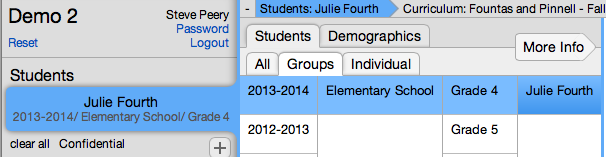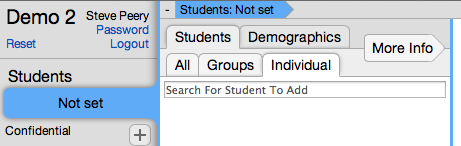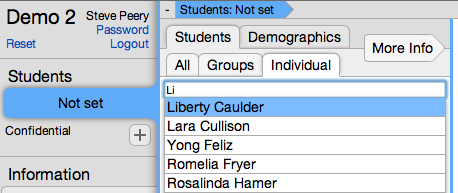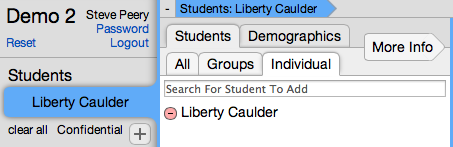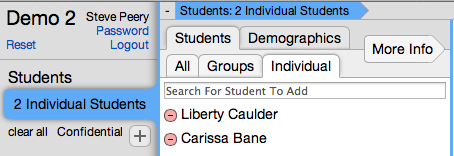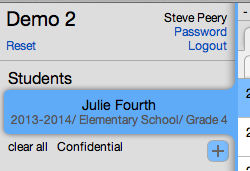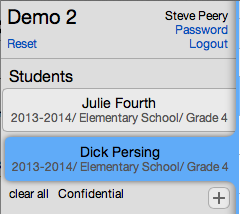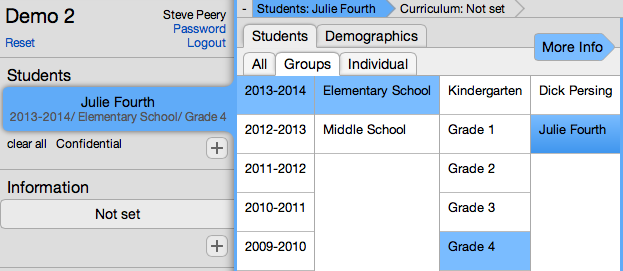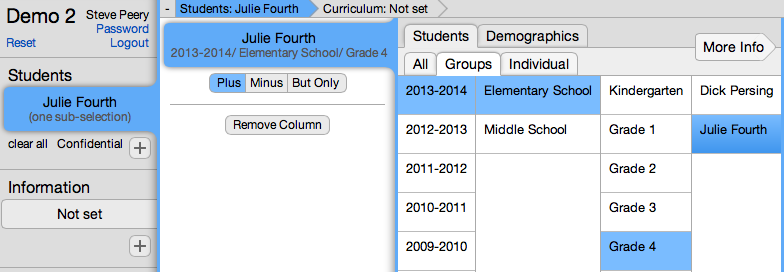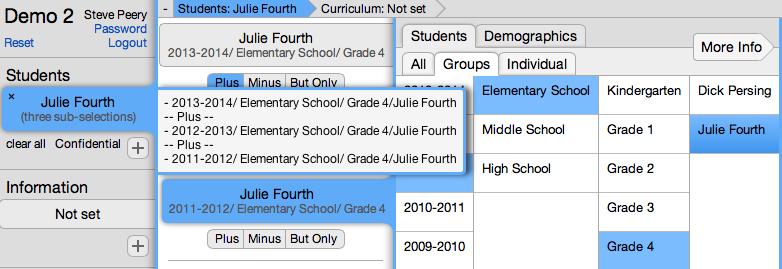Difference between revisions of "Selecting Students"
(→Composite Cohorts) |
(→Across Years) |
||
| Line 67: | Line 67: | ||
[[File:VCAT2_MoreInfoStudSel_Plus.png]] | [[File:VCAT2_MoreInfoStudSel_Plus.png]] | ||
| + | |||
[[File:VCAT2_MoreInfoStudSel_Plus_PrevYearSameSection.png]] | [[File:VCAT2_MoreInfoStudSel_Plus_PrevYearSameSection.png]] | ||
Revision as of 17:58, 27 January 2014
Contents
Single Cohort
You can select students by group or individually.
One Whole Group of Students
Based on your access, a group of students may already be selected by default and highlighted in blue. If not, you need to select (by clicking on it) the Year, the School, the Course, and the Section you want to enter data for. If your access allows it, you may be able to enter data at the Course level. The detail for the group of students you selected will show in the Students box.
Individual Students
1. By default, you are under Groups tab where you can select the Year, School, Course, and Section. Click on Individual tab, to the right of the Groups tab.
2. Type first name OR last name (or part of either one) in the Search field.
3. Click on the student name from the list displayed to select that student. Now, the student's name shows up in the Students box and also on the right, with a little minus sign in a red circle. If you wish to remove that student, click on the red circle.
4. Repeat steps 2 and 3 for each individual student you want to add.
The individual students selected show in one student box therefore, they are considered as one cohort.
Multiple Cohorts
Multiple cohorts or groups of students can be selected so each group is separate and can be compared with each other.
1. Select one cohort or group of students.
2. Click on the + under the Students Box to add another group. By default, it will create an exact copy of the group you have selected. Adjust that selection by clicking on a different section if you want to keep the same Year, School, and Course (Grade), or select the correct Year, School, Course, and Section that represent the group you are interested in.
Each group shows up in its own student box and therefore, each group is considered a separate cohort.
3. Repeat step 2 for each group you wish to add.
Composite Cohorts
VCAT allows you to group students in a multitude of ways; across years, schools, courses, sections, and grouping them using demographics as well. Here are some examples.
Across Years
Here's how to select the same section (same teacher), over multiple years, to create one cohort:
2. Click on the 'More Info' button/arrow above the section column.
3. Click on 'Plus' to have the option of adding a group of students. Select the Year, School, Course, and Section. In this example, the same section from a previous year will be added.
4. Repeat step 3 to keep adding to the same cohort. When you hover over the Students Box, it will give you the detail of your cohort.