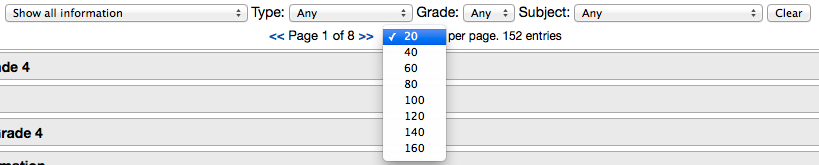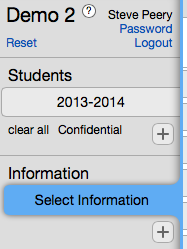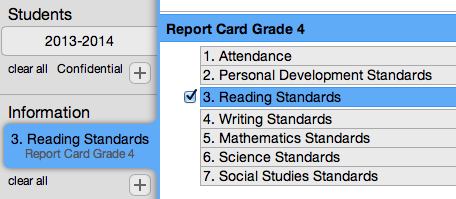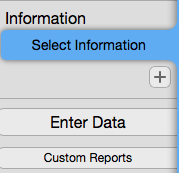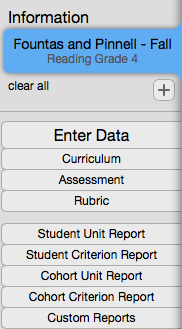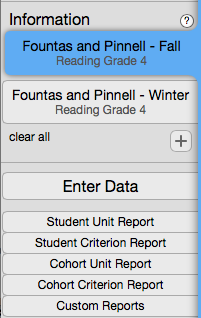Difference between revisions of "Selecting Information"
(→Information Lists) |
|||
| Line 27: | Line 27: | ||
• List of all the information linked to the group of students you have selected for the selected year, based on your 'Edit Access' (Ability to enter data). Locked information will also be listed even though it will not be 'editable'. | • List of all the information linked to the group of students you have selected for the selected year, based on your 'Edit Access' (Ability to enter data). Locked information will also be listed even though it will not be 'editable'. | ||
| − | == Single Selection == | + | == Filter Bar == |
| + | |||
| + | The list of information can be lengthy and spread over multiple pages. By default, only the first page will be displayed. | ||
| + | |||
| + | |||
| + | === Number of Entries per page === | ||
| + | |||
| + | At the top of the list, you can adjust the number of entries per page if you like or use the filter bar to shorten the list to facilitate the information selection. | ||
| + | |||
| + | [[File:VCAT2_entries_per_page.png]] | ||
| + | |||
| + | |||
| + | ===Type, Grade, Subject Filters === | ||
| + | |||
| + | The list of information can be filtered by Type, Grade, and/or Subject to narrow down the selection. Use the Clear button on the right of the Subject filter to cancel all filters. | ||
| + | |||
| + | [[File:VCAT2_filter_bar.png]] | ||
| + | |||
| + | |||
| + | == Single Selection of Information == | ||
1. Click on 'Select Information' in the Information box to bring up the list of information. If any information had previously been selected, clicking on it in the Information box will allow you to change your selection. When your information is highlighted in blue, selecting a different piece of Information by clicking on its name will replace the previous selection. | 1. Click on 'Select Information' in the Information box to bring up the list of information. If any information had previously been selected, clicking on it in the Information box will allow you to change your selection. When your information is highlighted in blue, selecting a different piece of Information by clicking on its name will replace the previous selection. | ||
| Line 45: | Line 64: | ||
'''NOTE:''' The list of information can be lengthy and spread over multiple pages. By default, only the first page will be displayed. At the top, you can adjust the number of entries per page if you like or use the filter bar. The list of information can be filtered by Type, Grade, and/or Subject to narrow down the selection. Use the Clear button on the right of the Subject filter to cancel all filters. | '''NOTE:''' The list of information can be lengthy and spread over multiple pages. By default, only the first page will be displayed. At the top, you can adjust the number of entries per page if you like or use the filter bar. The list of information can be filtered by Type, Grade, and/or Subject to narrow down the selection. Use the Clear button on the right of the Subject filter to cancel all filters. | ||
| − | |||
| − | |||
| − | |||
| − | + | == Multiple Selections of Information == | |
| − | + | ||
| − | + | ||
| − | + | ||
| − | + | ||
| − | == Multiple Selections == | + | |
There are '''two ways''' to select multiple pieces of information: | There are '''two ways''' to select multiple pieces of information: | ||
| Line 63: | Line 74: | ||
To remove a selected piece of information, click on its name in the list or remove the check. You can also get rid of it by clicking on the x in the top left of the information box. A single piece of information can only be removed by clicking on the x in its information box on the left or using the clear all. Clear All will always remove all pieces of information selected. | To remove a selected piece of information, click on its name in the list or remove the check. You can also get rid of it by clicking on the x in the top left of the information box. A single piece of information can only be removed by clicking on the x in its information box on the left or using the clear all. Clear All will always remove all pieces of information selected. | ||
| + | |||
| + | |||
| + | == Viewing Information == | ||
| + | |||
| + | Each piece of information will have a Curriculum, an Assessment, and a Rubric page. Each page may contain various details. These pages can only be accessed/viewed when ONLY ONE piece of information is selected. | ||
| + | |||
| + | No Information selected --> Curriculum, Assessment, Rubrics pages not accessible | ||
| + | |||
| + | [[File:Wiki_VCAT2_noInfo.png]] | ||
| + | |||
| + | |||
| + | ONLY one piece of information selected --> Curriculum, Assessment, Rubrics pages are accessible | ||
| + | |||
| + | [[File:Wiki_VCAT2_SingleInfo.png]] | ||
| + | |||
| + | |||
| + | Multiple pieces of information selected --> Curriculum, Assessment, Rubrics pages not accessible | ||
| + | |||
| + | [[File:Wiki_VCAT2_MultipleInfo.png]] | ||
Revision as of 15:18, 26 March 2015
Contents
Information Lists
There are 4 possible lists of Information, but depending on your Student Selection, all 4 lists might not be visible. The lists can also vary between users, based on their access.
Show all information
• List of all of the information in your VCAT system.
Show current and historical information
• List of all the information related/linked to the group of students you have selected for the year selected and previous years.
Show current information
• List of all the information linked to the group of students you have selected for the selected year only.
Show information for data entry
• List of all the information linked to the group of students you have selected for the selected year, based on your 'Edit Access' (Ability to enter data). Locked information will also be listed even though it will not be 'editable'.
Filter Bar
The list of information can be lengthy and spread over multiple pages. By default, only the first page will be displayed.
Number of Entries per page
At the top of the list, you can adjust the number of entries per page if you like or use the filter bar to shorten the list to facilitate the information selection.
Type, Grade, Subject Filters
The list of information can be filtered by Type, Grade, and/or Subject to narrow down the selection. Use the Clear button on the right of the Subject filter to cancel all filters.
Single Selection of Information
1. Click on 'Select Information' in the Information box to bring up the list of information. If any information had previously been selected, clicking on it in the Information box will allow you to change your selection. When your information is highlighted in blue, selecting a different piece of Information by clicking on its name will replace the previous selection.
For Entering Data, only one piece of information can be selected.
For Viewing Data, multiple pieces of information can be selected.
2. Click on the Information (e.g. Report Card Grade 4) to reveal its unit(s) and select the unit you wish to enter data for (e.g. Reading Standards). To remove a selected piece of information, click on the name of a new piece of information you wish to select in its place or remove the check. You can also get rid of it by clicking on the 'x' in the top left of the Information box or using the 'clear all' right below.
NOTE: The list of information can be lengthy and spread over multiple pages. By default, only the first page will be displayed. At the top, you can adjust the number of entries per page if you like or use the filter bar. The list of information can be filtered by Type, Grade, and/or Subject to narrow down the selection. Use the Clear button on the right of the Subject filter to cancel all filters.
Multiple Selections of Information
There are two ways to select multiple pieces of information:
1. After selecting one piece of information, simply click in the box (not on the name) in front of the other information you want to select. (Clicking on the name will select that information BUT replace your first selection)
2. After selecting one piece of information, click on the + right below the Information Box. It will add a box for which you just select the information by clicking its name or the box in front of its name.
To remove a selected piece of information, click on its name in the list or remove the check. You can also get rid of it by clicking on the x in the top left of the information box. A single piece of information can only be removed by clicking on the x in its information box on the left or using the clear all. Clear All will always remove all pieces of information selected.
Viewing Information
Each piece of information will have a Curriculum, an Assessment, and a Rubric page. Each page may contain various details. These pages can only be accessed/viewed when ONLY ONE piece of information is selected.
No Information selected --> Curriculum, Assessment, Rubrics pages not accessible
ONLY one piece of information selected --> Curriculum, Assessment, Rubrics pages are accessible
Multiple pieces of information selected --> Curriculum, Assessment, Rubrics pages not accessible