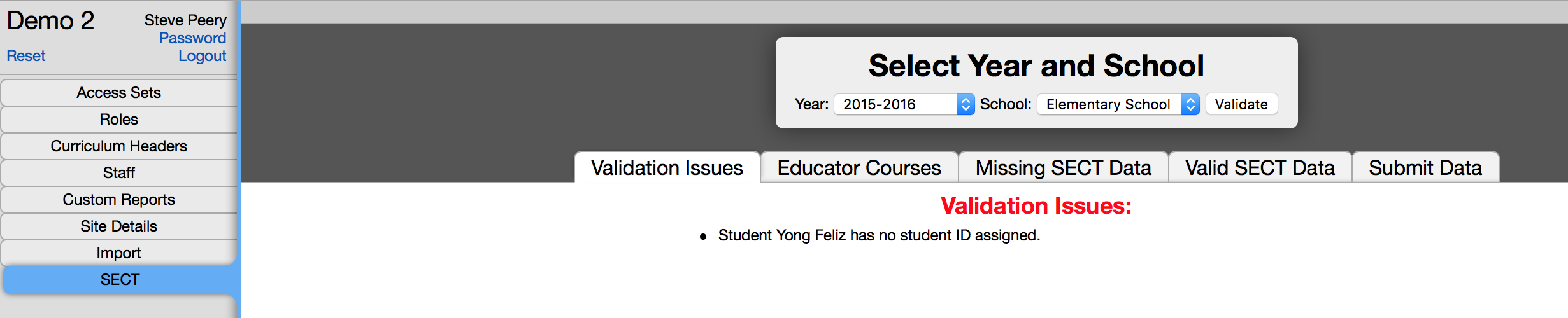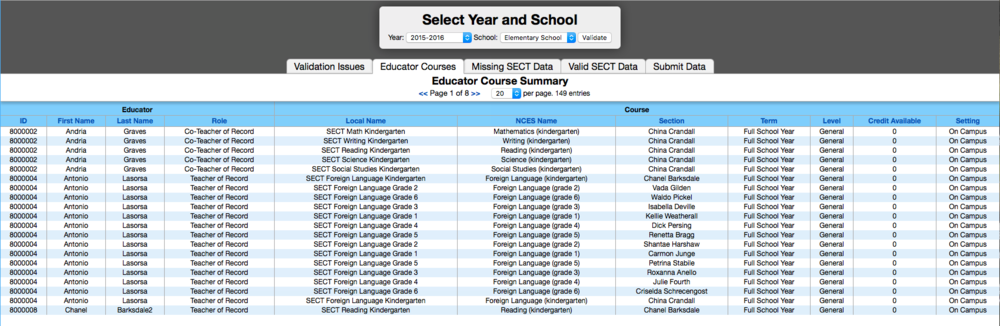SECT
VCAT has been set up with validation steps to guide you and facilitate the process. Those steps have been incorporated into five tabs; from Validation Issues, Educator Courses, Missing SECT Data, Valid SECT Data, to the Submit Data tab.
Contents
SECT Reports
To run the SECT reports:
• Login to VCAT, go to the A tab, click on SECT.
• Select 2015-2016 Year.
• Select the school (one school at a time - repeat these steps for each individual school).
• Click on Validate.
This will bring you the following tabs:
Validation Issues
This tab only shows if any validation issues are found. It provides you with a list of issues that need to be addressed before proceeding to submit your SECT reports. The State only allows for 1 (and only one) Teacher of Record per section. If a section has more than one teacher of record assigned to a section in VCAT, for example, the system will tell you and will also provide you with the name of the section(s) so you'll know which ones need to be fixed. Other examples of issues you might find in this step are students and/or educators missing their state ID. In order for those students and/or educators to be part of the reports, their state ID must be entered in VCAT.
To enter a student state ID:
• Go to the Data tab.
• Click on the 2015-2016 school year.
• Click on Student List.
• In the Search field of the filter section at the top, type in the last name OR the first name.
• Press Enter or click on the Filter button on the right.
• Click on the Edit button in front of the student you are interested in.
• Under the Information tab, type in the student's state ID in the State ID field.
• Hit the Save button on the bottom left.
To enter an educator state ID:
• Go to the Data tab.
• Click on the 2015-2016 school year.
• Click on Staff List.
• In the Search field of the filter section at the top, type in the last name OR the first name.
• Press Enter or click on the Filter button on the right.
• Click on the Edit button in front of the educator you are interested in.
• Under the Information tab, type in the educator's state ID in the State ID field.
• Hit the Save button on the bottom left.
Once you have fixed the issues, go back to the A tab in the SECT section and click on Validate again. It will rerun the SECT reports with the updated data.
Educator Courses
This tab provides you with the list of all educators part of the SECT reports, with their role and each course they teach. This is the perfect opportunity to review that information and make sure it all makes sense. If you'd like to sort by a particular column, just click on the blue header of that column.
If you notice an educator whose assignment is incorrect, you need to edit the educator's account to make the correction.
Missing SECT Data
This tab lists the 'missing' data, based on where there should be SECT data. When you know that all your data has been entered but VCAT still displays 'missing' data, you should review that list and look closely at the students and the courses for which they are missing data. Often, the students missing data are students that have left early in the year and do not have data. In this case, there is no need to worry about them. All the 'missing' data will be left out of the final SECT reports. On the other hand, if you notice students that should have data, this gives you the opportunity to investigate why they are showing up without any data and make sure that data gets entered for them.
Valid SECT Data
In a readable format (compare to the official .csv State files), this step shows you the list of all the data part of the SECT reports.
Submit Data
This tab allows you to directly upload your SECT reports to the State! Fill in the required fields (Address, Phone, and Email) then click on Upload to upload your SECT reports directly to the State.
If you ever need to download the School Courses File and the Student Transcripts File, you can do so by clicking on CSV files.