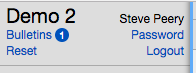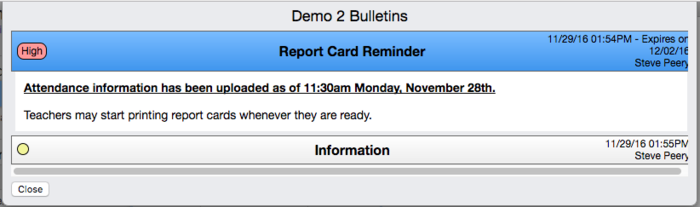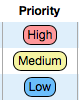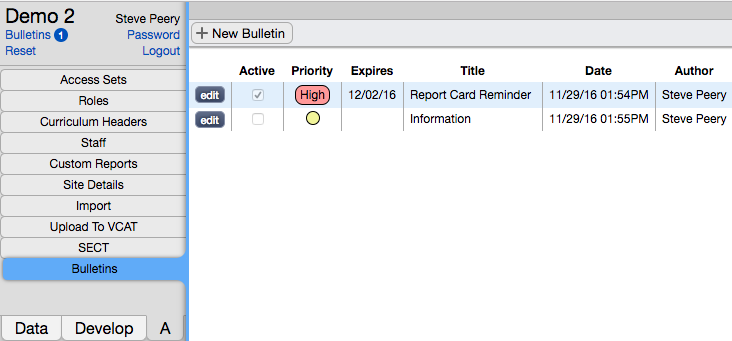Bulletins
From VCAT WIKI
Revision as of 16:06, 9 December 2016 by Judithbergeron (Talk | contribs)
Bulletins give you the ability to add messages that will pop up when users log in VCAT. It is a nice, quick, and easy way to reach all your staff (VCAT Users)!
- Only 'Active' bulletin(s) will display right away when a user logs in.
- You can either click on the Close button or anywhere outside of the bulletin window to close it.
- Once the Bulletins window has been closed after logging in, the user can access them again by clicking on the Bulletins blue link, at the top left, right under the SU/District name (here under Demo 2):
- When any bulletins are 'Active', the number of active bulletins is displayed to the right of the Bulletins blue link.
- The Bulletins blue link only shows if there is at least one bulletin created.
- Users have access to view all bulletins (active or not) when they click on the Bulletins blue link.
- When a bulletin is NOT marked as Active (therefore Inactive), its priority will display as a circle (with its priority color), and will be 'closed' - meaning its message will not be automatically displayed. You can simply click on its title to get it to open to view it.
- The priority levels are color coded:
Contents
How to Edit Bulletins
To add, delete, and edit bulletins, you need to go to the 'A' tab and click on Bulletins listed on the left. (Only users with Full Access to VCAT have access to the A tab)
To Add a New Bulletin
- Click on the + New Bulletin button.
- Click on the title (Bulletin #_) to open the text field to change it and type in the new title.
- By default, the Active box is checked. If you don't want this new bulletin to be active yet, uncheck the box.
- Set its priority by clicking on the up and down arrow and pick from Low (blue), Medium (yellow), or High (red).
- Click in the Expires box and set a date if you wish this bulletin to expire on a certain day, once you set it to be Active.
- Type your message in the big white text box. When you add your message, the Bulletin Preview lets you view what the actual message will look like if you save it.
- Hit Cancel to get out of this bulletin, Save if you wish to save what you have, and Delete if you don't want this bulletin at all.
To Edit a Bulletin
- Click on the edit button in front of the bulletin you wish to edit.
- Click on the title to open the text field and edit it.
- Check the Active box to make the bulletin active, or uncheck to make it inactive.
- Click on the Priority up and down arrow to change the priority.
- Click in the Expires box to change the set date or remove it completely.
- If you wish to edit the bulletin message, just type in the big white text box. Use the Bulletin Preview to see what it will look like if/when saved.
- Hit Cancel to get out of this bulletin, Save if you wish to save what your changes, and Delete if you don't want this bulletin at all. When deleted, bulletins are no longer retrievable.
To Delete a Bulletin
- Click on the edit button in front of the bulletin you wish to delete.