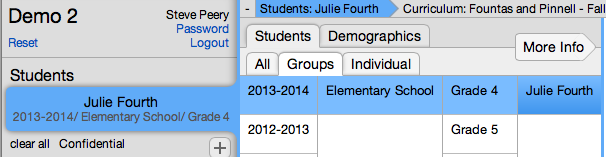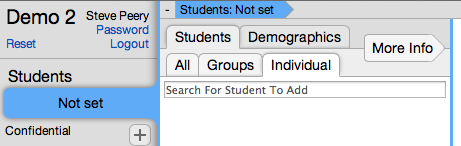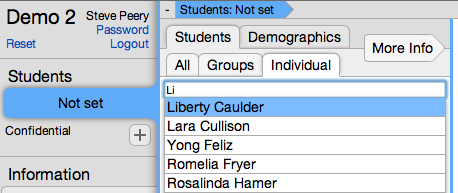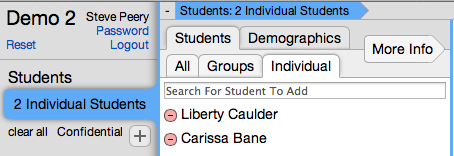Selecting Students
Contents
Single Cohort
You can select students by group or individually.
One Whole Group of Students
Based on your access, a group of students may already be selected by default and highlighted in blue. If not, you need to select (by clicking on it) the Year, the School, the Course, and the Section you want to enter data for. If your access allows it, you may be able to enter data at the Course level. The detail for the group of students you selected will show in the Students box.
Individual Students
1. By default, you are under Groups tab where you can select the Year, School, Course, and Section. Click on Individual tab, to the right of the Groups tab.
2. Type first name OR last name (or part of either one) in the Search field.
3. Click on the student name from the list displayed to select that student. Now, the student's name shows up in the Students box and also on the right, with a little minus sign in a red circle. If you wish to remove that student, click on the red circle.
4. Repeat steps 2 and 3 for each individual student you want to add.