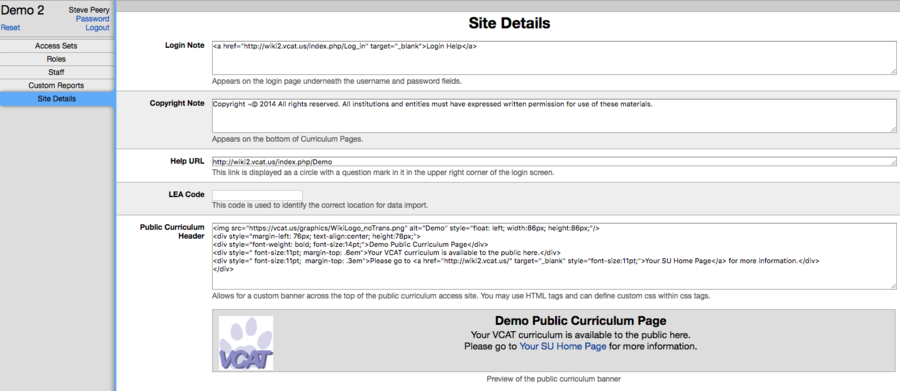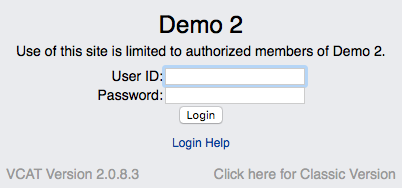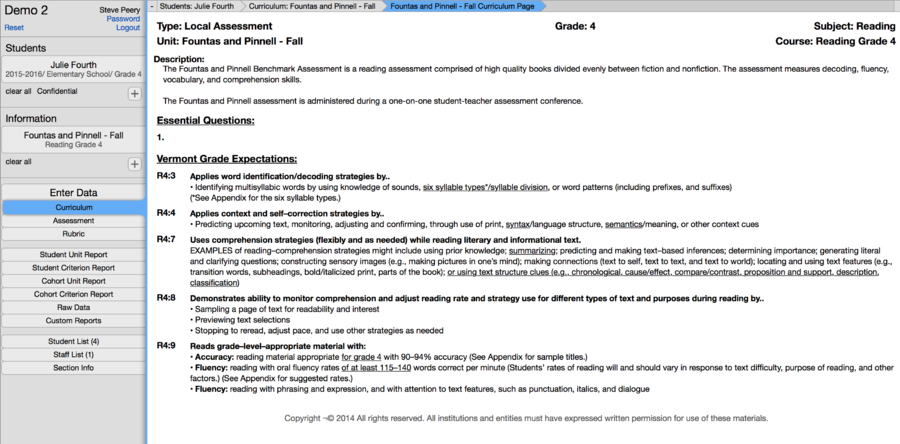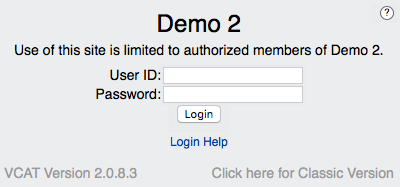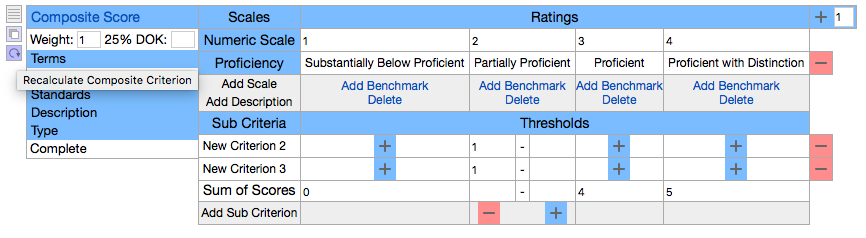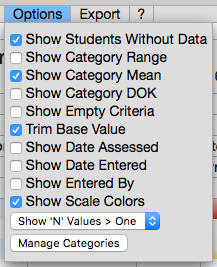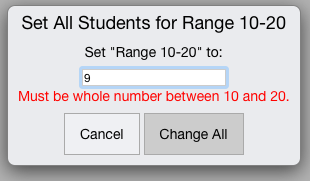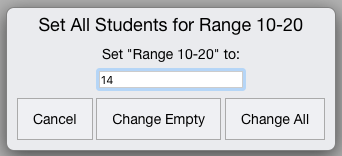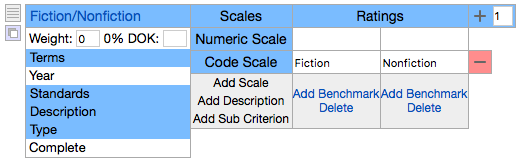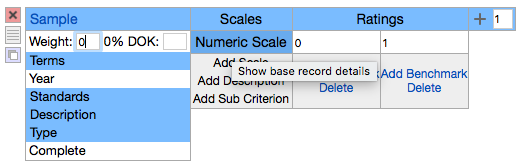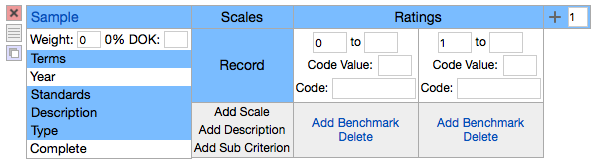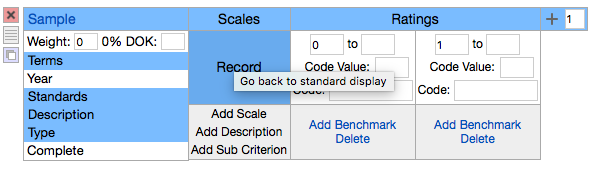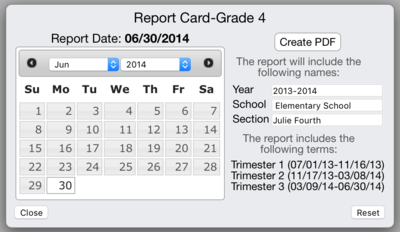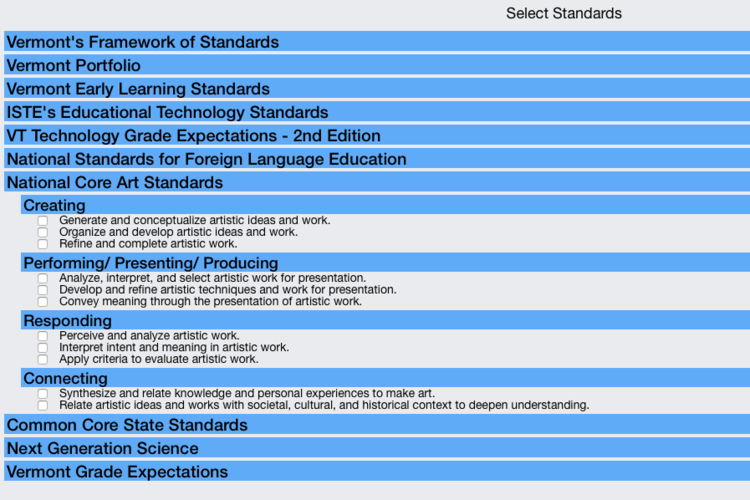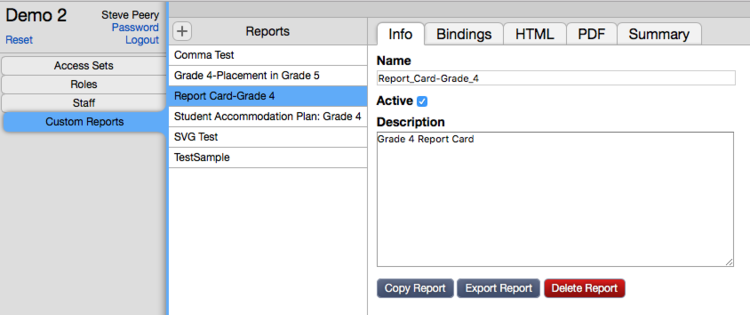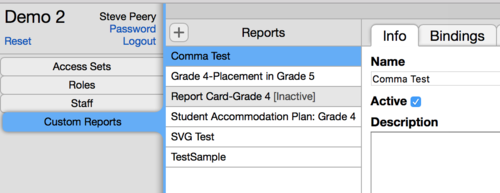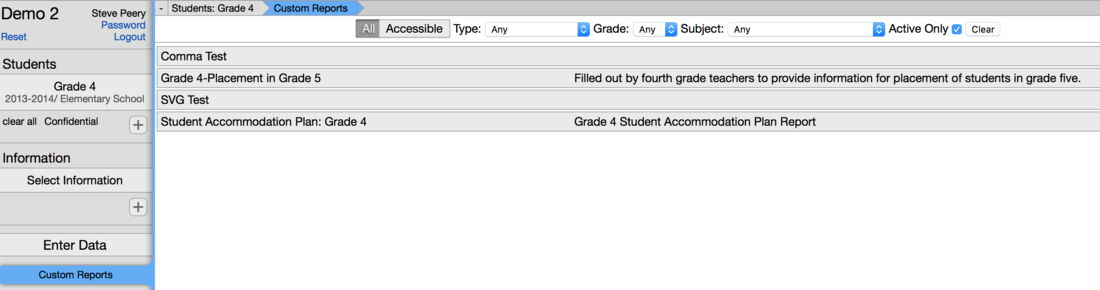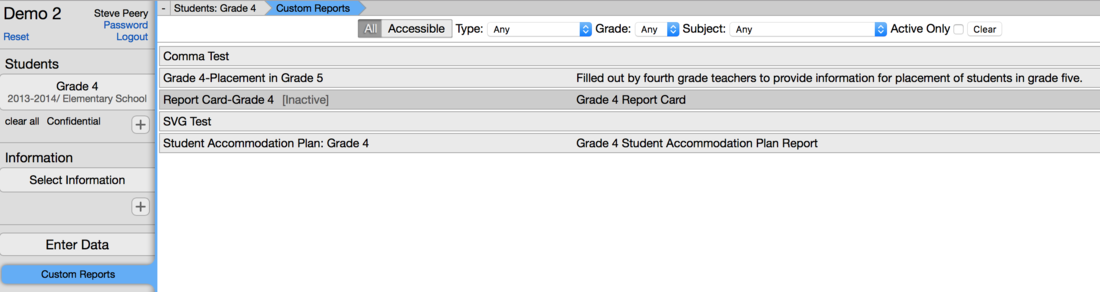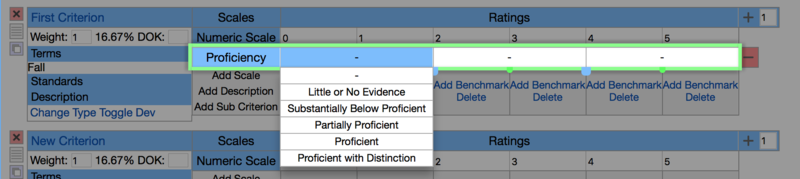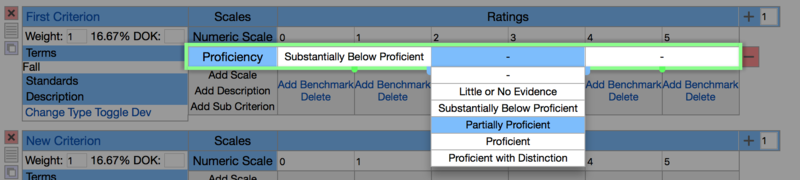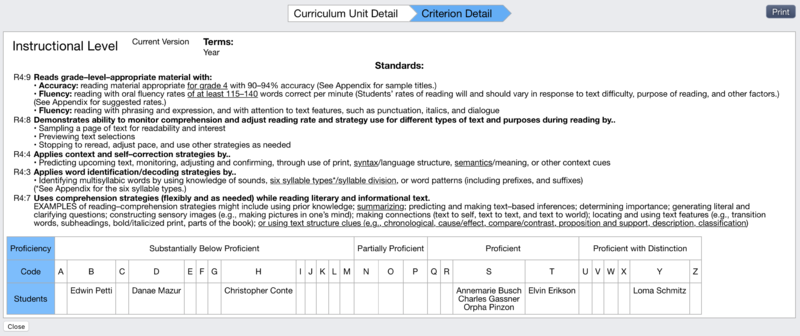Updates
This page informs you on the latest changes to VCAT, its version and improvements.
Contents
Version 2.0.8.3
- Adds a new 'Site Details' page under the A (admin) tab that includes the following:
Login Note: This is used when you want to include a link that appears on the login page, right underneath the username and password fields. In this sample, the link is called 'Login Help' and brings the user right to the Log In/Log Out section of the Wiki.
Copyright Note: This information appears on the bottom of Curriculum pages.
Help URL: This link is displayed as a circle with a question mark in it in the upper right corner of the login screen when your mouse hovers over.
Public Curriculum Header: This field allows you for a custom banner across the top of the public curriculum access site. You may use HTML tags and can define custom css within css tags. It can also include a logo/picture.
- New Public Page layout.
- Adds a new binding called 'Assessment Date' to display the date assessed when used in Custom Reports.
- Fixes:
- The Export feature is now working for Individual Series report.
- 'Show Category Mean' option is now functional.
- Clicking on Individual Students works correctly now with one click.
- When running reports for Individual Students as the cohort in Confidential Mode, the cohort listed also becomes confidential - just like each individual student.
- Criterion with long list of numeric values are no longer shortened (displayed with '...') when it has other scales assigned.
Version 2.0.8.0
- Adds the ability to recalculate a composite score to update data already entered. When you need to make a change for a composite score and data has already been entered, you can now make the change, then click on the Recalculate button (refresh arrow on the left side of the criterion) to have the system recalculate the new composite scores and update the existing data.
- Adds the new filter to Show/Hide students without data in reports. When running a student criterion report, you now have the options to hide students without data. By default, Students Without Data is checked. To hide the students without data, just remove that check and it will update the report.
- The All Students feature is now available in data entry for criteria with a score range.
If you enter a score that is out of range, the system will warn you and will not accept the out-of-range score.
If there is already some data entered, the dialog will give you the option of filling in all the scores or just scores for the ones that don't already have data. If you leave the box blank, you can remove existing data as well using the Change All option.
- The Criterion TYPE now displays in Edit Rubric mode. In this example, the criterion type is Complete.
- The Toggle Dev functionality was moved to the Numeric Scale.
When you hover over Numeric Scale, you will see a zoom in icon appear (magnifying glass type of icon with a + sign). (Sorry it doesn't show on the screenshot)
When clicking on Numeric Scale, it will open up and give you 3 options: Score Range, Code Value, and Code.
To close those options, click on Record. When you hover over Record with your mouse, it will show the zoom out icon. (Sorry, it doesn't show on the screenshot)
- Adds the ability to run previous year's custom report for a current student group. You can now select a current student group, click on Custom Reports, select a custom report (last year's report card for example), set the date in the calendar that pops up to a previous year's date, and the system will pull the data from that year onto the custom report. If the report pulls general information like 'Year', 'School', and 'Section', the Year will be filled in based on the date selected in the calendar, but the School and Section will be filled in based on the student group selected. You can edit those fields by typing in the appropriate information, if need be, before creating the pdf.
- Fixes:
- Data can now be deleted for criteria with a score range that don't start with 0.
- Criteria using supporting data are now supported in the criterion level reports. The n values are now calculating correctly and will include regular data and data coming from supporting data as well.
Resources 12.9.15
- The anchor standards for the National Core Arts Standards (NCAS) are now available in VCAT.
http://www.nationalartsstandards.org
Version 2.0.7.6
- Added new Active feature for Custom Reports!
Under the A tab, there is now an Active checkbox.
If you uncheck the Active box for the custom report selected, that report will become inactive. Every inactive custom reports will be marked with [Inactive] and shaded gray.
Under the Data tab, the Custom Reports list now has an Active Only checkbox in the filter bar, at the top. By default, the Active Only box is checked.
If you uncheck the Active Only box, all inactive custom reports will be included in the Custom Reports list.
- Added the ability to set the proficiency scale using a range of scores. This range editor supports all scales, except the code scale.
When Editing rubrics, click on Add Scale for the criterion you wish to edit and select Proficiency. It will add a row called Proficiency.
To edit the proficiency, click in the row.
All the ratings are separated by little green knobs. To mark a proficiency range, hover over the green knob where you wish to divide the range. It will display ]|[. Click on it to set your divider. The divider will then show in blue.
If you wish to remove a divider, hover over with your mouse and it will show <X and X> in red on each side of the divider.
If you click on the <X, the divider will be removed and the range will extend to the nearest divider on the left.
If you click on the X>, the divider will be removed and the range will extend to the nearest divider on the right.
If you wish to move the divider, click on the <|> blue symbol between the red X symbols, it will set the 'movement mode' for that divider and will look like this.
In 'movement mode', you can move a divider anywhere you wish to by simply clicking on the divider or green knob where you need it to be.
Once you have the ranges set, click in that range within the proficiency row to set its proficiency level.
To get out of edit mode for the proficiency scale, just click anywhere outside of that row.
As always, if you wish to completely remove the proficiency scale row (entire row), click on the red minus sign to the right of the row.
- Fixes:
- In the Common Core Standards Math, the Standards for Mathematical Practice now display correctly and are selectable.
- Fixed Invalid Key Exception experienced by a few users when using 'login as a user' feature.
Version 2.0.7.3
- Added print capability to the Criterion Detail report:
1.When running a criterion report (student criterion report or cohort criterion report), hover over the criterion name with your mouse to see the little blue i appear on the left.
2.Click on the i to create the Criterion Detail report. The print button will be at the top right corner.
- Updated styling of the retired curriculum units in the information selection. The units are shaded darker and identified with the word RETIRED preceding the unit names.
- Retired units are now hidden from the information list when the filter is set to 'Show information for data entry'. They can be made visible by checking the Show Retired box when the filter is set to either 'Show all information', 'Show current and historical information', or 'Show current information'. See example below.
- A tab (Admin tab): added the 'login as a user' feature to the staff section.
- Data import via Data Entry window works without student names, as long as the students have a Local ID and/or State ID.
- Fixes:
- In the Develop tab, filtering by retired units (Show Retired) has been fixed.
Version 2.0.7.0
- Custom Reports section under 'A' tab is now complete. It allows you to create custom reports; bindings, conditional, terms, PDF, view report, export/import fo files, export/import custom reports, copy report, and delete a report.
- New 'All Information' feature available for individual students. Under Individual tab, select student(s), click Select Information, select All Information at the top of the list, click on Raw Data (above Custom Reports). The data displays as a spreadsheet and can be exported.
- 'Ignores Automatic Updates' feature available at the Year, School, Course, and Section level. When checked, it will prevent the assignment import to change it.
- All Students note field data entry supports multiple lines, and now allows to remove notes from all students.
- Export to PDF with Colors!! You can now export a student criterion report that has colors into a pdf with colors as well.
- New Data Entry Export/Import: right from the Data Entry screen, a group of students with or without data can be exported, and reimported with new data. This feature no longer needs the complete curriculum paths in order to import data, it uses the criterion names from the unit selected.