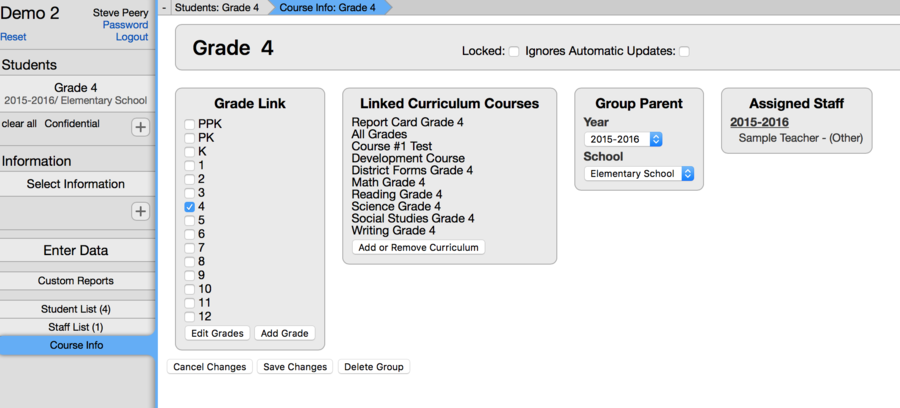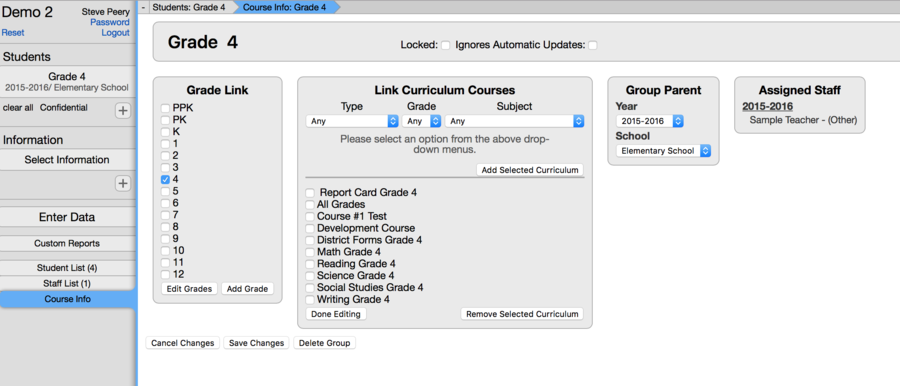Difference between revisions of "Curriculum Options"
From VCAT WIKI
(→Link/Unlink Curriculum) |
(→View Curriculum) |
||
| Line 2: | Line 2: | ||
== View Curriculum == | == View Curriculum == | ||
| + | * Click on Select Information. Use the filters at the top to narrow down the list presented to you. Click on the curriculum course to see the curriculum units it contains. | ||
| + | * Click on the curriculum unit you are interested in. | ||
| + | * If the unit you selected is available to you for data entry, you will be prompted by a calendar, hit cancel. | ||
| + | * Click on Rubric (in the first column) | ||
== Edit Curriculum == | == Edit Curriculum == | ||
Revision as of 15:58, 17 December 2015
Contents
View Curriculum
- Click on Select Information. Use the filters at the top to narrow down the list presented to you. Click on the curriculum course to see the curriculum units it contains.
- Click on the curriculum unit you are interested in.
- If the unit you selected is available to you for data entry, you will be prompted by a calendar, hit cancel.
- Click on Rubric (in the first column)
Edit Curriculum
Approve Curriculum
Link and Unlink Curriculum
In order to have curriculum/assessments available to teachers for data entry, that curriculum needs to be linked to the student groups at the course level.
Link Curriculum
- Select the year, the school, and the course (e.g. Grade 3, Math 4, Literacy 5,...).
- Click on Course Info in the left column.
- In the Linked Curriculum Courses section, click Add or Remove Curriculum.
Note: Any curriculum already linked will show below the line under Add Selected Curriculum.
- Select Type, Grade, and/or Subject to populate the list of curriculum/assessments available.
- Check the curriculum you wish to link.
- Click on Add Selected Curriculum. It will move the curriculum you just selected below the line under Add Selected Curriculum.
- If you need to link a different curriculum that didn't show up in the list of curriculum available, change your filter for Type, Grade, and/or Subject to re-populate a new list. Again, check the curriculum you wish to add, and click on Add Selected Curriculum.
- If you are done adding curriculum, click on Done Editing button at the bottom left of the Link Curriculum Courses section.
- Then click on Save Changes below.
Unlink Curriculum
- Select the year, the school, and the course (e.g. Grade 3, Math 4, Literacy 5,...).
- Click on Course Info in the left column.
- In the Linked Curriculum Courses section, click Add or Remove Curriculum.
Note: The curriculum already linked is listed below the line under Add Selected Curriculum.
- Check the curriculum you wish to unlink.
- Click on Remove Selected Curriculum.
- Click on Done Editing button at the bottom left of the Link Curriculum Courses section.
- Then click on Save Changes below.