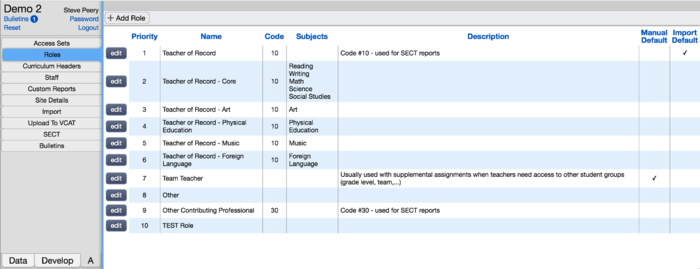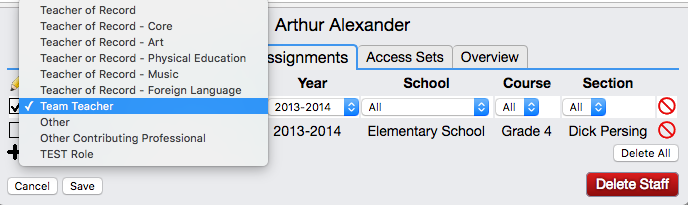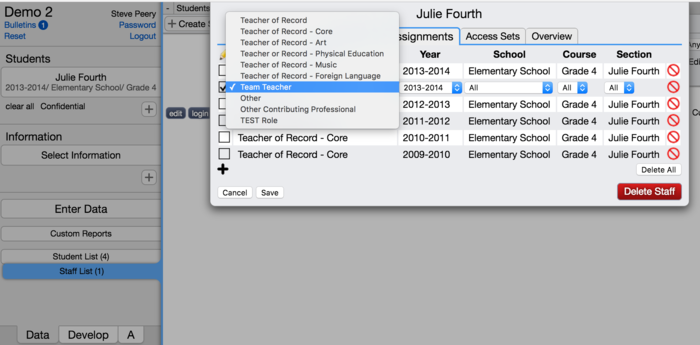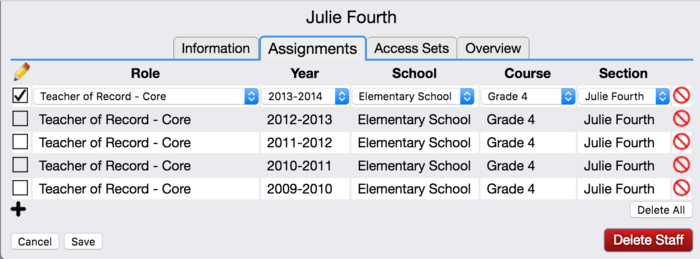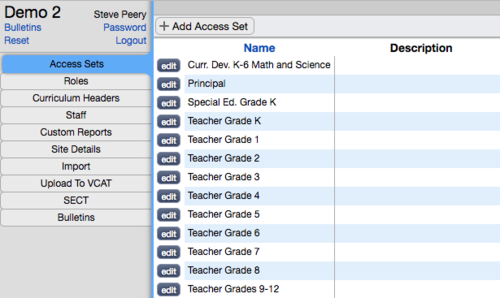Roles & Access Sets
In order to have access to VCAT, a staff needs at least one assignment and one access set (except if the staff has been given Full Access). It is the combination of both, assignments and access sets, that give the staff access to VCAT. Without one or the other, access is not granted.
Contents
Roles
Each assignment has a Role associated with it. The role in itself does NOT give access to VCAT but defines the relationship between the staff and the students that staff is assigned to.
List of Existing Roles
Under the A tab
Under the A tab, clicking on Roles will bring up the list of existing roles for your SU/District with their specifications. This list varies from SU to SU and can be added to when needed.
Priority
At this time, the priority is used to order the list.
Name
The name of the role defines the relationship between the staff and the students that staff is assigned to.
Code
Codes affect the SECT (Student Educator Course Transcript) reports (State reports). ONLY the Teacher of Record, Co-Teacher of Record, and Other Contributing Professional roles should have a respective code of 10, 20, 30. ALL OTHER ROLES SHOULD NOT HAVE ANY CODE.
Subjects
Just like the Code, Subjects are used for the SECT reports. Those Subjects do NOT limit any access to VCAT. They are purely intended for SECT reporting.
Description
Text field available if needed.
Manual Default
One role can be set to be the default role when manually assigning staff. It'll be the role pre-selected by default when you add an assignment.
To set the default role, go to A tab, Roles, click the Edit button in front of the role you want to set as default, click on Make Default, hit Save. By selecting a role to be set as default also unselects the role previously set as default.
Import Default
One role is set to be the default role used during the assignment import process. You most likely won't ever need to change this one. If you do, it can be changed by going to the A tab, Roles, click the Edit button in front of the role you want to set as default, click on Make Default, hit Save. By selecting a role to be set as default also unselects the role previously set as default.
Under the Data tab
Under the Data tab, editing or adding a staff's assignments will also lists the existing Roles when clicking on the up/down arrow under 'Role' column header.
How to Assign a Role with a New Assignment
A Role is assigned to a staff under the Data tab:
- Select All Students
- Click on Staff List
- Find the staff you're interested in
- Click Edit button in front of it
- Click on + to add a new assignment
- Select a role from the existing list. If a role is set with Manual Default, it'll be the default role pre-selected when you manually assign staff. You can select any role from the drop-down list. If the role you need is not listed, it'll have to be created first (under the A tab) before it can be selected. Hit Cancel and return when the role has been created.
- Select the appropriate Year, School, Course, and Section (except for the Year, any of them can be set to 'All' if needed)
- Hit the Save button
How to Change the Role to an Existing Assignment
A Role is assigned to a staff under the Data tab:
- Select All Students
- Click on Staff List
- Find the staff you're interested in
- Click Edit button in front of it
- Click in the box (under the pencil column) in front of the assignment row you wish to edit
- Select a different role from the existing list by clicking the up/down arrow. If the role you need is not listed, it'll have to be created first (under the A tab) before it can be selected. Hit Cancel and return when the role has been created.
- Hit the Save button
How to Create a New Role
If the role you want isn't listed in the existing roles list, you need to create it before it can be used in any staff assignment.
Under the A tab:
- Select Roles
- Click on +Add Role button at the top
- Type in the name
- The Priority number will be filled out by default - this role will be listed at the end. You can leave it as is, or pick a different order number if you wish.
- Hit the Save button
Access Sets
The Access Sets are set up to give (or not) access to Demographics, Curriculum Development, and Assessment Data by TYPE, GRADE, and SUBJECT. Access can be limited to View Only, allow editing, or denied.
List of Existing Access Sets
Under the A tab, clicking on Access Sets will bring up the list of existing access sets for your SU/District. This list varies from SU to SU and can be added to when needed.
Here's a sample: